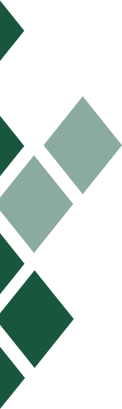
Frequently Asked Questions
- About
- FAQs
-
What do I need to do before going on vacation or out of the country?
At First Federal, we take the security of your finances very seriously. So if you are leaving North East Texas on vacation and plan to use your debit card, please notify us before you leave. This includes trips to Mexico or Canada, Puerto Rico, Caribbean islands, Europe, and other popular destinations. Without this prior notification, we may decline debit card transactions as potentially fraudulent.
If you have any questions about use of your card while traveling, please ask us! We are here to help.
-
My debit card is lost or stolen. What do I do?
Use Card Control via your mobile device to disable your card until you either locate your card or contact the bank. If you need to make a purchase with your card before you get a new one, you may enable the card then disable after the transaction.
To contact the bank to report a lost or stolen debit card call 903-784-0881, or after regular hours call toll free 888-263-3370.
-
How much does it cost to open an account?
-
How do I download FFCB's mobile app?
1. In order to use mobile banking, you must be enrolled in online banking. You will use the same user name and password as you use for online banking.
2. To download the app:
Apple: Download our iOS App. Or search for "First Federal Community Bank" in the Apple app store. Be sure the app icon matches our green 1st logo.
Android: Download our Android App. Or search for "First Federal Community Bank" in the Google play app store. Be sure the app icon matches our 1st green logo.
3. When the app has finished downloading, click "Open" and follow the instructions to get started!
If you have any trouble, just come by the bank and we'll be glad to help.
-
I can't login to my account with my password. How do I change it?
The steps for removing or updating a saved password vary by device, browser and operating system. There is not a single answer that works for everyone. You have to know what browser and operating system you are using. Here are some common instructions. Find and try the one that works for you.
Edit your saved passwords in Microsoft Edge- Open Microsoft Edge and click the three dots in the top right corner.
- Click on Settings.
- Scroll down and click on View Advanced Settings.
- Scroll down to Autofill Settings and click on Manage Passwords.
- Click on the logins you want to change.
- You can type in the new password in the box.
How to delete passwords saved in Internet Explorer 11- Open the Tools menu > Select Internet Options.
- Click Content > Under AutoComplete, click Settings.
- Click on Manage Passwords.
- Click on the Web Credentials Manager.
- Click on the drop down arrow by the web site you want to remove the password.
- Click on Remove.
How to manage passwords in Chrome- Open the Chrome menu using the button on the far right of the browser toolbar.
- Choose the Settings menu option (highlighted in blue).
- Click the Show Advanced Settings… link located at the bottom of the page.
- In the “Passwords and forms” section, click the Manage Passwords link.
These steps apply to Firefox for Windows, Linux, and Mac OS X.- In Firefox, select the “Menu” ...
- Select “Privacy & Security” on the left pane.
- Select the “Saved Logins…” button.
- Select the web site you wish to remove in the list.
- For individual site passwords, select the one you wish to delete, then select “Remove“.
See, delete or export passwords on Android- On your Android phone or tablet, open the Chrome app.
- To the right of the address bar, tap More.
- Tap Settings. Passwords.
- See, delete or export a password:
- See: Tap View and Manage Saved Passwords at passwords.google.com.
- Delete: Tap the password that you want to remove.
How to delete saved passwords and usernames on iPhone, iPad, or iPod touch- Go to Settings > Passwords & Accounts > Website & App Passwords.
- Unlock the passwords using Face ID or Touch ID.
- Swipe left on a website to reveal a Delete button.
- Tap Edit in the top right to select and delete multiple passwords.
Follow these steps on Macintosh devices for Safari browser:- Launch the Safari browser.
- In the menu bar, pick Preferences.
- Choose the 'Passwords' tab and enter the admin password if required.
- Select the password you want to delete.
- Press the 'Remove' button in the lower right corner of the window.